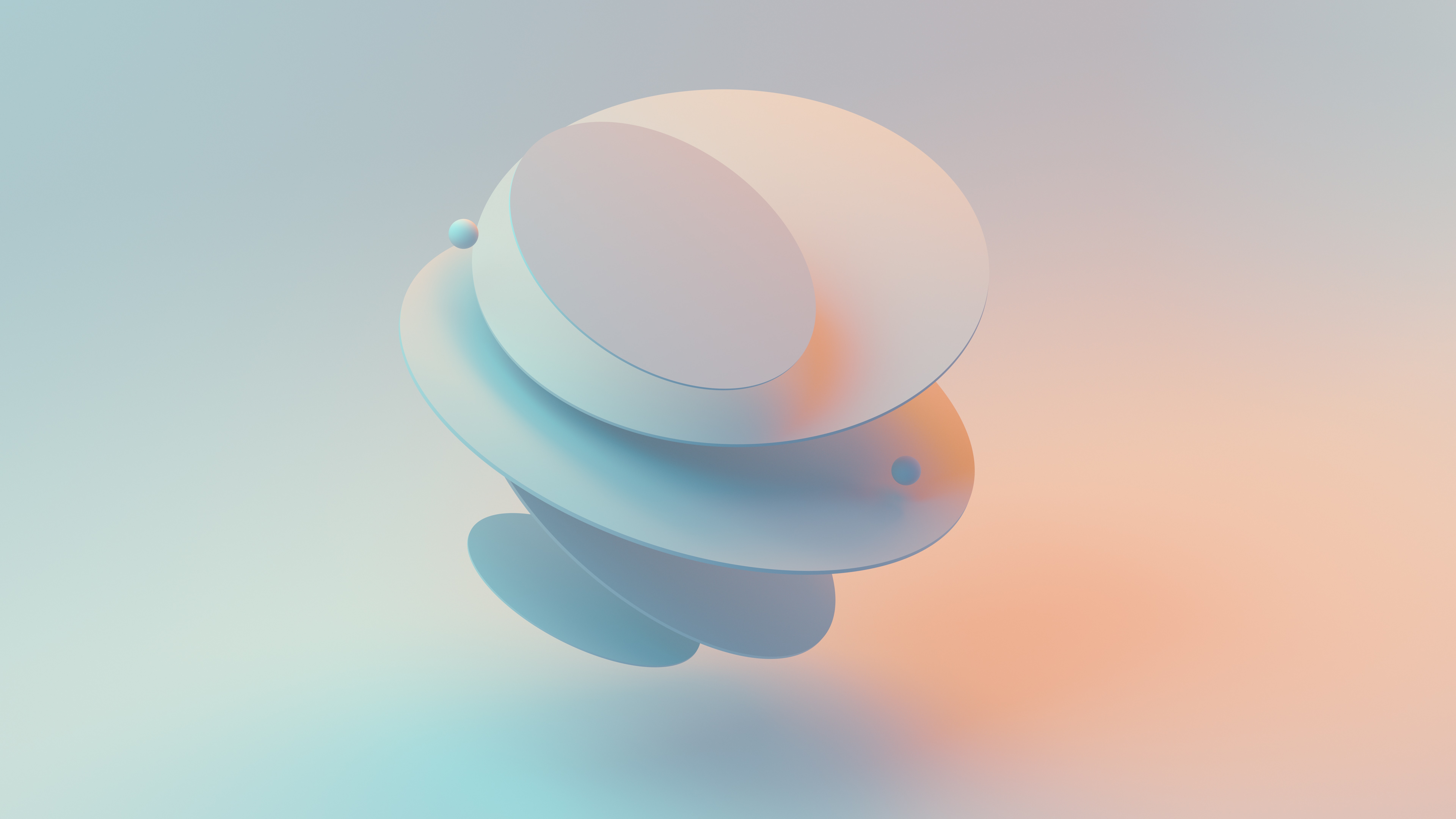Elevate the user experience and visual appeal of your comparison site with our expert UX/UI design services. We specialize in creating intuitive interfaces
Using PyRevit to Create a Revit Plugin
We'll go through how to use PyRevit to build a custom tool for Autodesk Revit in this blog article. With the help of the potent Python library PyRevit, programmers may build unique Revit plugins that improve the software's capabilities.
Getting Started with PyRevit
Python is an open-source extension that may be used to create Revit plugins. It offers a straightforward and simple interface for interacting with the Revit API, making it simple to develop customized tools, automate tedious activities, and increase the capabilities of Revit.
Introduction to PyRevit
Install Python first. Ensure that Python is set up on your PC. Python 3.7 or later is necessary for PyRevit.
Install PyRevit: The PyRevit extension has to be installed next. Visit the PyRevit website (https://pyrevit.github.io) and adhere to your operating system's installation guidelines
Create a New Plugin: Open Autodesk Revit and select the "Add-Ins" tab after PyRevit has been installed. To make a new PyRevit plugin, click the "Create New" button.
Write Your Code: At this point, you may begin creating the code for your unique utility. You can utilize the pre-built templates provided by PyRevit as a starting point. Examples for designing unique ribbon panels, commands, and other elements are provided in these templates.
Testing and Debugging: Using PyRevit's built-in tools, you may test and debug your plugin after writing the code. PyRevit offers a debug window and a command-line interface to assist you in testing and troubleshooting your code.
Distributing Your Plugin: After it is finished, you may make it available to other people. With the help of PyRevit's packaging tool, you can make your plugin easy for others to install and use by packaging it as a typical Revit add-in.
Setting up a Revit Tab
Each extension is a group of tools, organized in bundles to be easily accessible through the user interface.
Create a folder with a your extension name. For example 'Toolbar'
Create a folder and name your extension. In my case it is BimApi. Also add '.extension' to the name. This title is not displaying anywhere.