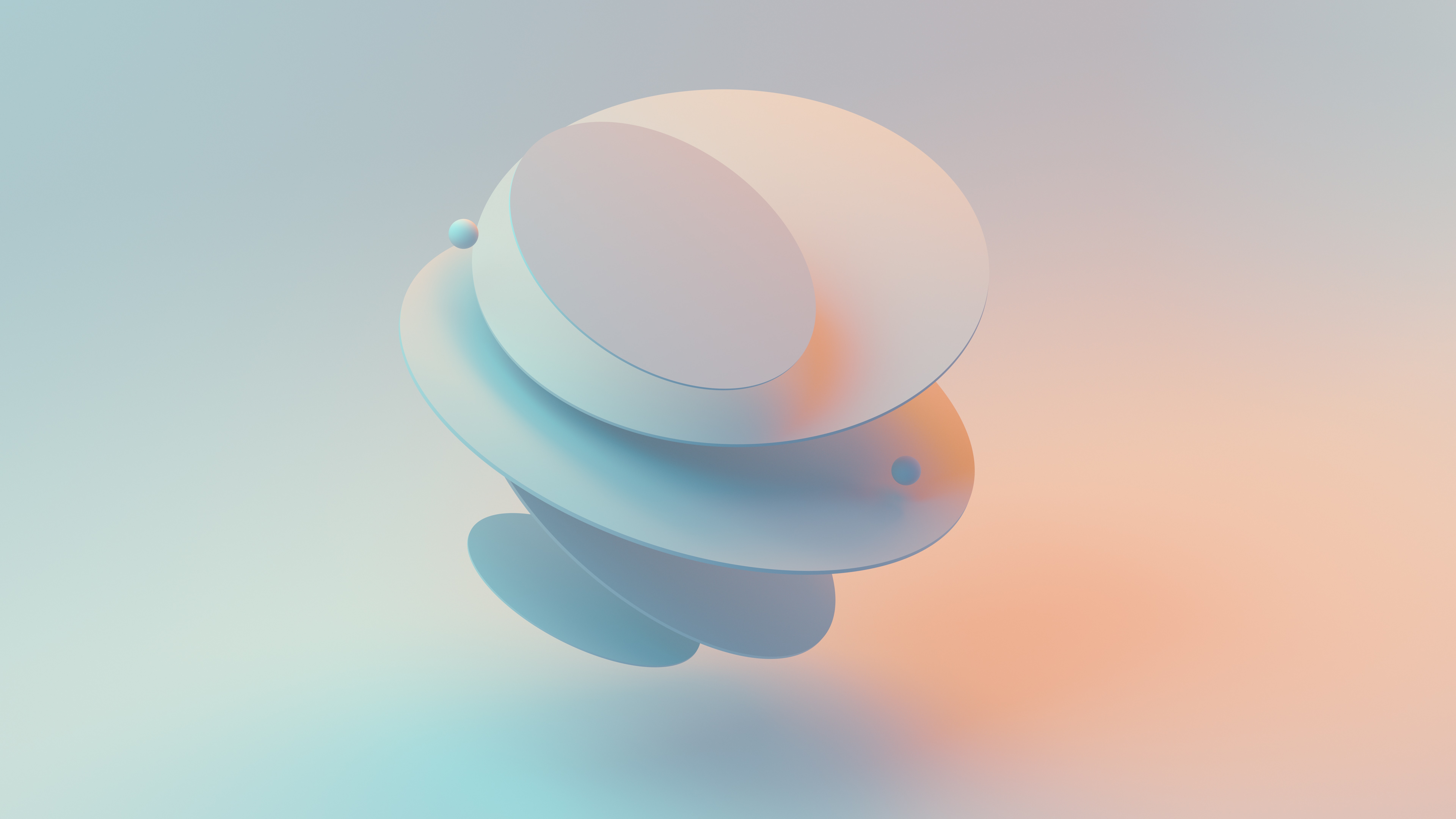Elevate the user experience and visual appeal of your comparison site with our expert UX/UI design services. We specialize in creating intuitive interfaces
What is Streamlit?
Streamlit is an awesome new tool that allows engineers to quickly build highly interactive web applications around their data, machine learning models, and pretty much anything.
Streamlit is the most effortless way particularly for individuals with no front-end information to put their code into a web application:
No front-end (html, js, css) involvement or information is required.
You do not have to be spend days or months to make a web app, you'll be able make an extremely wonderful machine learning or information science app in as it were a couple of hours or indeed minutes.
It is congruous with the lion's share of Python libraries (e.g. pandas, matplotlib, seaborn, plotly, Keras, PyTorch.
Information caching streamlines and speeds up computation pipelines.
Set it up

Visualization for Revit Data
Firstly, we need to extract the revit data from the model as an excel file. I used this data file for the rule-based checks of the model. extracting the data in an order suitable for examination makes it much easier for us to analyse.
Here is some of my code I wrote in python to create a web application this way:
Full code is here: https://github.com/OnurKorkmaz1

Conclusion
There are some programs to analyse Revit models, but the flexibility of these programs is quite low. Since there are different definitions and rules in large projects, we need to use different methods to analyse and visualise the data. An automatic reporting system using streamlit and python will be very useful.